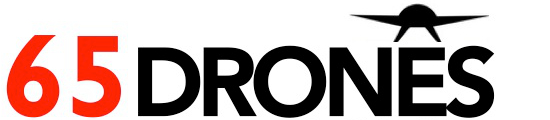Here's how to make CX 10 W/CX 10/CX 10a/CX 10c/CX 10 stars fly and fly again without buying a new one!
The basics of operating nano quadcopter , suitable for CX10 , CX 10A, CX stars, CX10 C, CX10 W, CX10W-TX
Grab your CX-10 here
Check our CX-10W guide here.
Click here to compare different cheerson models.
1) Check propeller direction. There is a alphabet inscribed underneath the propeller.
It should be the same letters diagonally. A to face A propeller , B to face B propeller.
CX 10, CX 10C and CX10A have propellers which are imprinted A 1, A2, B1, B2 . eg, A 1 , A2, A 3 are all classified as A). Kindly ignore the number beside the alphabet
For CX stars, propellers are imprinted 1, 2. 1 to face 1 propeller diagonally, 2 to face 2 propeller diagonally.

2) If propeller direction is not correct, kindly remove propeller gently or using a small plier and insert the correct propeller. Please watch below video on how to replace your propeller. If you have fat fingers, kindly use a plier and you will likely to break the propellers.
Video credits : @quadcopterhub
3) After you have replaced your propellers or if your propellers are placed correctly, please charge your quadcopter. Before you charge the propeller, make sure that the quadcopter is switched off. When you charge your quadcopter using the USB cable, red light will appear on the USB cable. It means it is charging.
If red light doesn't appear, check that quadcopter is switched off.
You should charge around 30 mins until the red light on the USB cable goes off.
Please do not overcharge the quadcopter as it will spoil it . Once the red light goes on the USB cable goes off, kindly remove the charger.
4) Put 2 AAA batteries in your transmitter. Below is a picture of a CX star transmitter and its functions. You probably have realised by now that all transmitter comes with two control sticks ( pop up throttles). The control sticks function are the same for all Cheerson models.

CXstars is available for sale at SGD 32 each.
5) Put your quadcopter on level ground. The front of the quadcopter should face the front.
The front of the Cheerson CX-10 quadcopter is the direction with the blue LEDs. The back of the quadcopter has red LEDs and the On/Off switch.
6) switch on your quadcopter by pressing the switch to " on" . There is on/off button on the side of the quadcopter.
7) Push the left control stick throttle down. Switch on your transmitter by pressing the switch to " on" . There is beep sound. the quadcopter is blinking
8) Push up the left control stick . The light on the quadcopter is still blinking.
9)Push down the left control stick. the light on the quadcopter stop blinking. it means your quadcopter is ready to take off.
10) Slowly push the left control stick up. Your quad will fly up
11) To move your quadcopter from left to right, push the right control stick to the direction you desire.
12) To stop your quadcopter, simple push down the left control stick to the end.
Note: your quadcopter will generally fly between 4 to 8 minutes , depending on the model. Once lights start blinking on your quadcopter , please stop playing and charge the quadcopter. Overuse of the quadcopter will spoil the motor and battery and void the 7 days warranty.
For specifications of different CX products , click here
Congrats, you have lifted your nano quadcopter in the air. Please watch the below video if you face any difficulty in the above steps.
After you have mastered the basics, you may move on to try the other speed modes .
Video credits : https://www.youtube.com/watch?v=B6gAhHVYieA
@bigclivedotcomTroubleshooting for mini quad.
Repost from http://www.dronetrest.com/t/tips-for-the-cx-10-cheerson-nano-quadcopter/1007
Problem 1: One of the motors seems to be completely dead or is very hard to spin
Solutions: Remove the propeller from the problem motor and put it back on, making sure that it is not pressed down too hard. Props which are pushed in too tight can jam the motor
Problem 2: The quadcopter will not lift off or shoots off to one direction without leaving the ground.
Solution: This typically means that one or more of the props are not installed correctly (they do seem to come from the factory this way sometimes). Please see step1.
Problem 3: One of the motors seems to stall when tilted slightly.
Solution: This may not mean there is anything wrong with the quadcopter. It has built-in gyroscopes that change power to the motors in order to maintain stability. If this does appear to be a problem, going through the manual recalibration will fix most issues related to this.
How to recalibrate?
There are three ways to correct for calibration issues:
Automatically recalibrate - Power off the quad, place it on a flat and level surface and then power it back on. Wait at least 3 seconds before attempting flight. The quadcopter should now be recalibrated
Manually recalibrate – While the quad is turned on, place it on a flat and level surface. Push the left-hand control stick all the way to the bottom left corner and the right-hand control stick to the upper left corner and hold both sticks in those positions. The lights on the quadcopter should begin blinking quickly. Hold the sticks in that position for at least 4 seconds. The quadcopter should now be recalibrated
The paper trick – With the quad copter off and on a flat and level surface, place a couple pieces of paper under the feet of the quadcopter in the direction that it tends to fly in. This will slightly lift one part of the quadcopter higher than the other side. Now power it on and let it automatically recalibrate. You can play with how many sheets of paper you use until the problem is solved.
Video credits : @Vasilis Tsi
Problem: The quadcopter flies off in a certain direction all by itself.
Solutions:
1 - This typically means that the quadcopter is not calibrated. Please see the recalibration information above.
2 - You may need to use the trim controls to counteract the drift.
Trim controls
There are two sets of directional arrow buttons on the transmitter. Each arrow is a trim control to counteract the quads movement either forward, backward, left or right.
If the quadcopter is drifting to the left, push the directional arrow pointing to the right. This will tell the quadcopter to adjust itself more to the right in order to compensate for the drifting to the left.- It is recommended that you only use one click at a time in to not overcompensate in any one direction.
With correct trimming, you should be able to get the quadcopter to hover fairly steadily.
video credits:Tinydeal DV+
Problem4: The quadcopter will not take off and only skims along the floor
Solution: This typically means that one or more of the propellers is on incorrectly. Please see the Changing the Propellers section above.
After prolonged usage, how do you check that your Cheerson quadcopter is spoilt? How do you revive it? Kindly check the propellers are placed in the correct direction before assessing the below.
1) The quadcopter will not take off. Not all the propellers are spinning.
Solution :The channel that is not spinning, the motor in that channel is spoilt. You may revive your quadcopter by changing the motor. Some simple soldering is required.
2) The exterior of the quadcopter is badly damaged, rendering it unable to fly.
Solution : Replace the shell of the quadcopter .
3) The quadcopter will not take off and it is extremely hot to the feel.
Solution : Most likely, the battery is spoilt. Do take note to stop charging the battery once the quadcopter is fully charged ( red light goes off) . Stop your usage of the quadcopter once the lights start blinking on the quadcopter ( signal that battery is running low) .Purchase the battery and replace. Simple soldering is required.
4) It glides on the floor and doesn't take off. The propellers spin but it doesn't take off.
Solution : check that you are using the normal double blade propellers. If you are using the triblade propellers, most likely the propellers weight is too heavy for the motor to sustain.
If the right propellers are placed correctly, it could be weakened motors due to crashing and prolonged usage. Replace the motor.
Kindly email 65drones@gmail.com if you wish to purchase any of the Cheerson models spare parts .
Comments
Thanks so much, but you need to make the diagram bigger. It’s hard to read the text.
We had the As and the Bs in the wrong spot, so it didn’t work.
if it doesnt bind change the remote battery
Hi Mat,
If the motor is dead, there is no light and no sign of activity.
If there is light and the motor seems to vibrate but the prop will not spin, it is a sign that the propeller is placed wrongly.
Did u try on a different kind of propeller? Do note that for the triblade prop which are claimed to work on CX 10 models , in fact will drain the motor and battery and spoil it almost immediately. The quad usually wun operate if a diff type of prop are used.
One motor on the quadcopter is dead, the left blue led motor, and I have had it less than a day. I have put a different propeller on checked for hair jam and I can’t seem to figure out the problem.
Hi James,
Can the quad fly up ( 4 propellers spinning)? Or the motors seem to be working but it doesn;t fly up?
Help needed for cx-10wd
Both front blue LEDs stopped lighting up.
Motors still spin.
Hi David ,
LED lights blinking on CX 10 means that there is no battery.
Please ensure the quad is fully charged ( make sure that you charge until the red light goes off on the charging cable).
My Cheerson CX-10 just does not bind with the transmitter anymore, what can I do? The LEDs just keep blinking.
This is the exact model: https://www.google.com/search?q=cheerson+cx-10&biw=1914&bih=1012&source=lnms&tbm=isch&sa=X&sqi=2&ved=0ahUKEwjL2d-D2KLOAhXiAcAKHfAmC3EQ_AUIBygC#imgrc=WYQM0dNherb9gM%3A