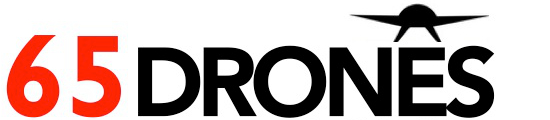Guide to flying alien x6pro with manuscript
Note : this guide is for mode 2 . Mode 2 refers to the throttle being on the left.
a) Check the propellers
1) The number behind the propeller should alternate between " odd" and " even"
" Odd" refers to 1,3,5. " Even " refers to 2,4,6.
Behind each propeller, there is a number . It is either 1,3,5 ( odd) or 2,4,6 ( even).
2) Starting from the leg nearest to the word " Alien X6" , that leg should have the " odd" number , the next leg " even" number and so on.
It should be odd, even, odd, even, odd ,even
If it is not in the correct number , kindly place them according to the right number.
To remove the propellers, you may either use your finger or a small plier if you have fat fingers.
3) Insert the prop guard.
b) Charge the battery
1) Put the battery into the charging container.
2) Connect the wire of the charging container with the USB cable provided.
3) Plug the USD cable to a power supply. Switch on the power supply.
4) Red light will appear on the USB cable. It means it is charging. It will take around 1 and a half hour for the battery to be fully charged.
5) Once battery is fully charged, red light will go off.
6)Switch off the power supply and remove the battery from the container.
c) Micro SD card and download of app
8) Insert the micro sd card. Note : micro sd card must be inserted before battery is inserted back to the drone.
9) Go to app store , search for ROA hobby and download the app and install
d ) Calibration
1) Put 4 AAAA battery into the controller.
2)Power on the controller by pushing the centre lever to the right. Red light will appear.
3) Insert the battery into the drone. The drone will blink.
4) Pull the left throttle down to the full down position.
5) Pull the left throttle up to the highest point. You will hear a di sound
6) Pull the left throttle down to the full down position. You will hear a didi sound.
7) The drone will stop blinking and show blue light.
8) Green light will appear on your transmitter.
e) Flight - Beginner mode
1) For first timer and practise indoor,please select beginner mode . For Beginner mode, the drone will not fly higher than 30 cm.
2) Select headless mode. Headless mode means your drone will fly to whatever direction your throttle is moving , regardless of which direction the drone is facing.
3) Slowly move up the left throttle.The drone will rise up slightly.
4) To move drone forward clockwise, move left throttle to the right.
5)To move drone forward anti clockwise, move left throttle to the left.
6) To stop the drone, slowly move the left throttle down to the full down position.
f) Flight - standard and professional mode
1) Click standard or professional mode after you are familiar with the beginner mode , and wish to fly the drone up to a greater height.
2) For professional mode, the drone can fly up to 200 m
3) Press Aux2 button once to do 360 degree backward flip.
4) Press and hold Aux2 button and control the right stick for different flips.
- forward flip -> move right stick up
- backward flip -> move right stick down
-left flip-> move right stick to the left
-right flip - > move right stick to the right
5) To take picture , click aux1 button on the left . The transmitter will send out a " di" sound. Camera icon will appear on the lcd screen.
6) To take a video, press and hold the aux1 button for more than 3 seconds. The transmitter will send out a di sound. Video icon will appear on the lcd screen. It will start recording.
7) Double click Aux1 button to exit.
8) To return home , click the home button.The transmitter will send out a didi sound. the drone will fly back to its original position.
9) To stop the drone, slowly move the left throttle down to the full down position.
f) FPV -linking- how to connect the fpv to your drone.
1) Make sure that your drone is powered on ( Complete until step 3 of calibration ( d).)
2) Go to settings on your mobile device. Under wifi, select ROA hobby. Check that it has connected status
3) click the ROAhobby icon on your mobile device. click play.
4) whatever the drone can see , you will see it on your mobile device.
5) Repeat the steps ( step 4 of calibration ( d) to the steps in flight (e) ) to fly your drone to enjoy the first person view ( FPV).