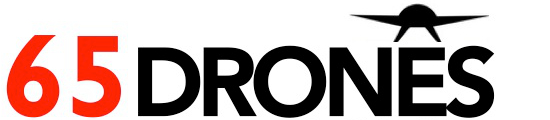Tello operation guide
-

- First download the Tello App from Playstore (android), or App store (apple)
- Check that Tello’s motors and propellers are properly installed

- Note that propellers and motors are marked for differentiation. Note: CW and CCW propellers must only be attached to CW and CCW motors, respectively.
|
Propellers/motors |
Propeller rotating direction |
|
With notches/markings |
Clockwise |
|
No notches/markings |
Anti-clockwise |
- Next, insert a full flight battery into Tello, to check if its fully charged, insert a USB adapter to the side of the Tello and see if light indicator is solid blue.
- After downloading the Tello app, connect your smartphone with Tello via WIFI. To connect, turn on Tello by pressing the button from the side of its body. Next, each Tello have its own specific serial number, and it’s found at the battery unit area.

- From your smartphone, select the appropriate Tello wifi and it should be connected.

- After connection, Tello light indicator will show many different modes and colour :
Here is the list of modes that may help you:
|
|
Colour |
Mode |
Drone State |
|
Normal State |
AlternatingRed, white, green and yellowlights |
Alternating flashes |
Turning On and performing self-diagnostic test |
|
|
Green |
Blinking twice |
Video Positioning System Available |
|
|
Yellow |
Interval flashing |
Video Positioning System Unavailable |
|
|
|
|
|
|
Charging State |
Blue |
Solid light |
Battery Fully Charged |
|
|
Blue |
Blinking Slowly |
Charging |
|
|
Blue |
Blinking Quickly |
Charging error |
|
(Only applies if you are inserting USB Adapter to charge drone battery) |
If not, usually charges multiple Tello batteries on a multiple port charger |
|
|
|
|
|
|
|
|
Warning State |
Yellow |
Blinking quickly |
Remote Control signal lost |
|
|
Red |
Blinking Slowly |
Low battery |
|
|
Red |
Blinking Quickly |
Critically low battery, almost 0% battery life |
|
|
Red |
Solid |
Critical error e.g. Navigation System error , Aircraft is tilt |
- Launching the Tello App:
- For Beginners, to ensure safe handling speed, ensure that is in ‘SLOW’ flight speed. press the gear button for settings
- Press ‘TAKE OFF’ button at the top left-hand corner of the screen. ‘Swipe Right” to take-off

|
|
|
|
|
|
|
|
|
|
|
|
|
|
|
|
- Where is drone facing?
Light indicator is where drone is facing or the head of the drone while battery unit is the tail of drone .
- If there’s an ERROR - Calibrate Tello
- If there is an error showing on the bottom of your screen e.g “
- Select Settings àSelect More àSelect Dots Icon … àCalibrate “IMU Status”
àfollow instructions given on screen.

For additional information about Tello please visit:
https://dl-cdn.ryzerobotics.com/downloads/Tello/20180212/Tello+User+Manual+v1.0_EN_2.12.pdf
Useful Video Guides for Tello:
https://www.ryzerobotics.com/tello/videos